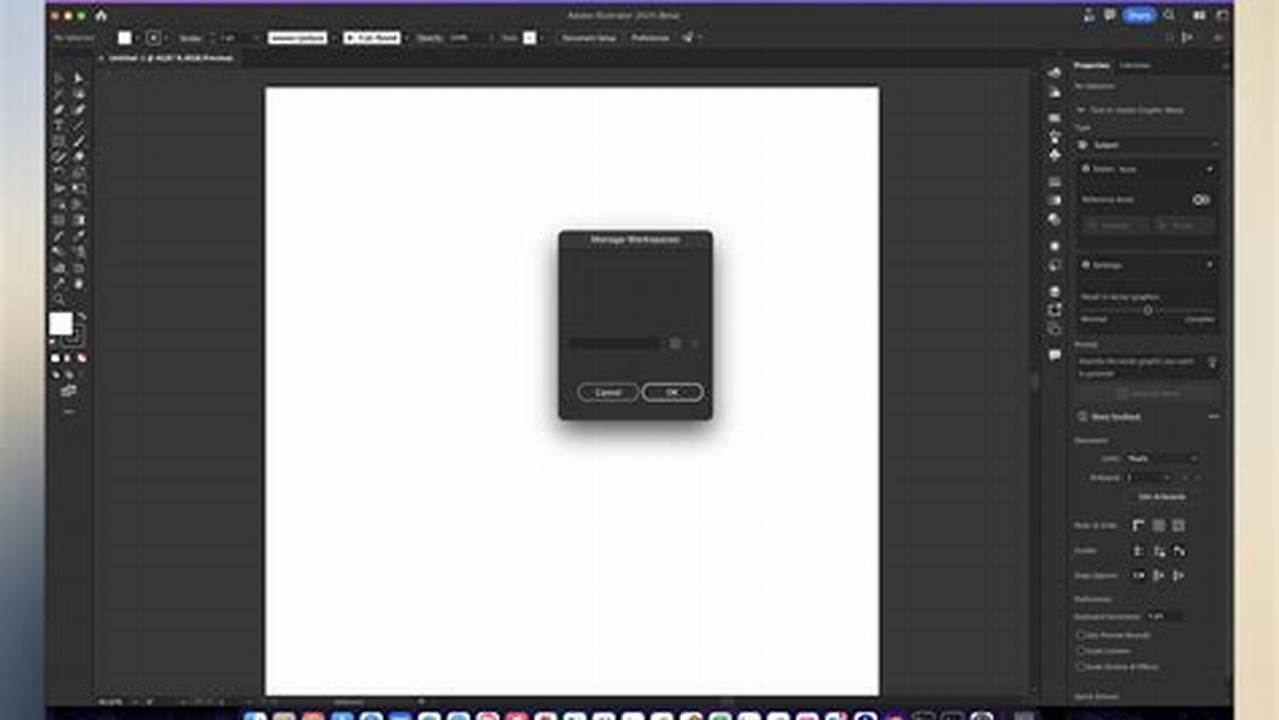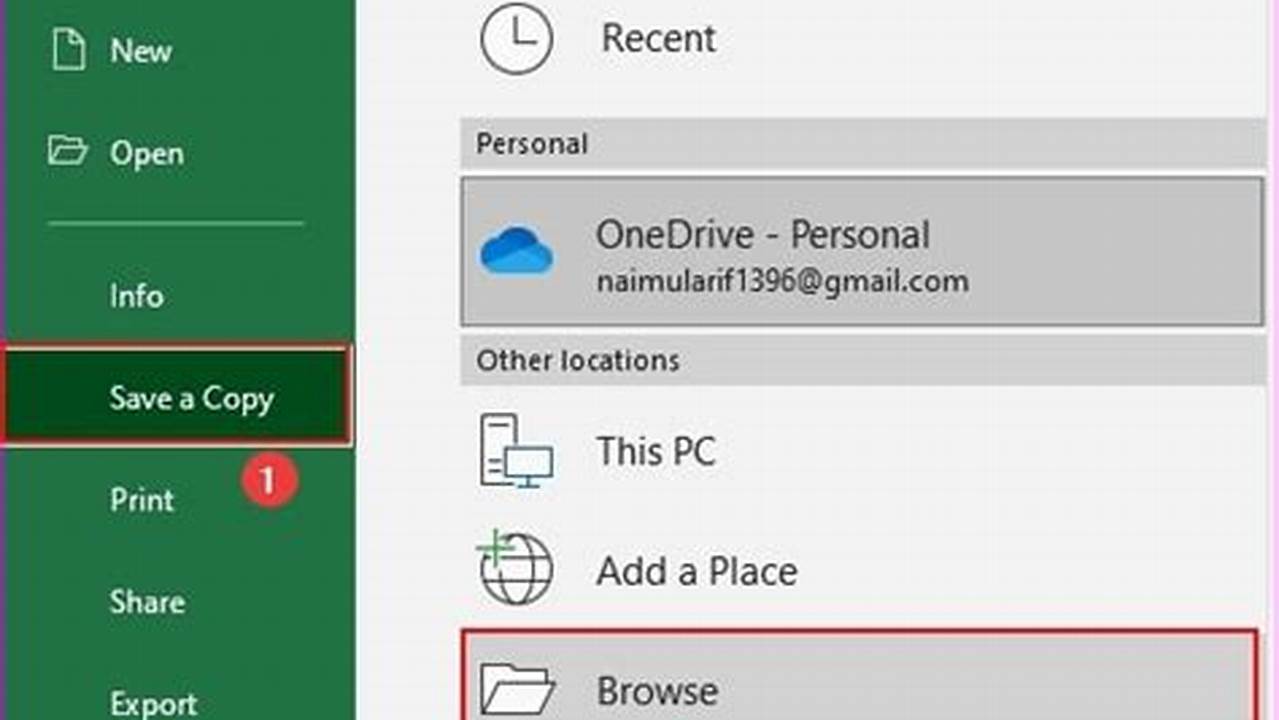
Saving or copying settings to another picture allows users to quickly and easily apply the same adjustments to multiple images, ensuring consistency and efficiency in image editing workflows.
This feature is particularly useful for photographers and graphic designers who frequently work with large batches of images and need to apply the same set of edits to each one. By saving their settings as a preset, they can simply apply it to other images with a single click, saving time and effort.